Binance has introduced a new feature in it's Binance Application known as Binance Pay.
Binance Pay is a contactless, borderless and secure cryptocurrency payment technology designed by Binance. With Binance Pay you are not restricted by time, location or space to make and receive payments.
Binance Pay enables you to shop with crypto or send crypto to friends and family worldwide.Binance Pay is currently only available to eligible users on Binance.com. To start using Binance Pay, please register on Binance.com and complete your identity verification.
Benefits of Using Binance Pay
a.) Zero fees
Say goodbye to unfair fees and charges. Pay, send and receive crypto—all with zero fees.
b.) Speed/Fast payments
Instantly send crypto to your friends and family worldwide.
c.) Supports Over 200+ Cryptocurrencies
Send and spend your favourite cryptocurrencies with Binance Pay.
List of Cryptocurrencies Binance Pay Accepts
Binance Pay currently supports more than thirty cryptocurrencies, including BTC, BNB, BUSD, ETH, ADA, ATOM, BCH, DASH, DOGE, DOT, EOS, ETC, FIL, HBAR, LINK, LTC, MATIC, NEO, PAX, QTUM, TRX, TUSD, UNI, USDC, VET, WRX, XLM, XMR, XRP, XTZ, ZEC, USDT, FRONT, STRAX, ONE, EGLD and SXP.Please refer to the Binance App for the most updated list.
How to Send or Make Payments on Binance Pay
You can access your Binance Pay Wallet by clicking [Wallets] - [Funding] - [Pay] on your Binance App.
OR
1. Visit the 👉 Binance App on your device.
2. On the Home Tab, Click "More"
3. Scroll to locate Finance, then click on "Pay".
4. Click on Send, if you want to send crypto.
5. You would be prompted to activate your
NOTE : There are 4 ways to access Binance Pay on your mobile:
a. Tap on the QR code scanner from the App homepage and scan your recipient's Binance Pay QR code;
b. Tap on the [...] on the App homepage and tap [Send]. Enter the recipient’s email, phone number, Binance ID(UID) or Pay ID;
c. Go to [Wallets] - [Funding] - [Pay] to enter Binance Pay and tap [Send]. Enter the recipient’s email, phone number, Binance ID(UID) or Pay ID;
d. Long-press the Binance App icon from your mobile home screen, and tap [Scan] to open up the QR code scanner. Scan your recipient's Binance Pay QR code.
2. After scanning or entering the details of your recipient, the system will redirect you to the cryptocurrency list page. You can check the available balance in both Funding and Spot Wallet. If no assets are available, you should first transfer funds to your Funding or Spot Wallet.
3. Enter the amount. Then tap [Continue]
4. The system will automatically utilize the funds in your Funding Wallet for the payment. To change your payment method, tap [Funding Wallet] and you can use the funds in your Spot Wallet. Tap [Confirm] to continue.
5. Enter your Pay PIN to verify the payment.
6. Then you will see the payment details once it is complete. You will also receive an email confirmation.
How to receive payments with Binance Pay?
There are two options to receive cryptocurrency.
1. Via QR code
(a) Go to [User Center] - [Pay], and tap [Receive]. Or you can directly tap on the [...] on the App homepage and tap [Receive] to generate your unique QR code and Pay ID.
(b) Simply send this QR code to the other party and they can scan the QR code with the Binance App to send cryptocurrency to you.
(c) If you want to specify the cryptocurrency and amount, you can tap [Add Amount].
For example, you want to receive BNB from your friend. Select BNB under [Currency] and enter the amount (optional). You may add a note as well. Binance Pay will generate a unique QR code based on the payment details. Simply send this QR code or your Pay ID to your friend to receive cryptocurrency payment.
2. Via email address/phone number/Binance ID(UID)/Pay ID
You can also send your Binance account’s email, phone number, Binance ID or Pay ID to the sender to receive cryptocurrency payment.
Please note: Pay ID is different from Binance ID(UID). Pay ID is generated from Binance Pay and used specifically for receiving cryptocurrency. Your Binance ID is your Binance unique identifier that is used for distinguishing your account.
After the payment is successfully completed, the funds will be reflected in your [Wallets] - [Funding] - [Pay] - [Payment History].
Hope this Helps!!!
Kindly use the social media share button to share this blog. Also share your view using the comment section...
#Cryptolifestyle #Binancepay




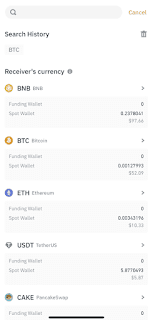







Winning
ReplyDelete